How to replace data source in Power BI | Change Data Source for existing report | TrendingTechnology
In this article, you will learn how to replace your existing data source in Power BI, especially when you have already worked on visuals and published the report to the Power BI service.
Recently, on one of the projects I'm working on, the client came up with a requirement at the last moment. The data visuals and reports were already generated, and at the last moment, the client asked to replace the database because there are some recent changes in the data, and the client wants those changes to be reflected in the visuals and reports.
Solution:-
- Open your Power BI Desktop.
- Go to the Home tab.
- Expand Transform Data - Select Data Source Settings.
Here you will be able to see your existing data source location. Now, if you want to replace the database, click on 'Change Source' and enter the file path for the newer data.
Note: You need to make sure that all columns available in the older data source are also available in the newer dataset with the same column names; otherwise, Power BI will throw an error.

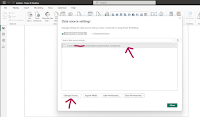

Thanks for the article! Grateful for the valuable information.
ReplyDeleteThank you very much for sharing your wonderful thoughts. Accelerate Your Business Growth through a Synergistic Partnership with a Seasoned Google Ads Consultant Sydney.
ReplyDelete